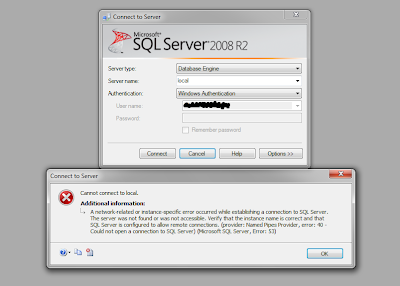After changing the user password of windows
sever and we try to connect to the MSSQL Server after restarting the windows server
we will get the following error as shown in the figure 1.
Error Message: A network-related
or instance-specific error occurred while establishing a connection to SQL
Server. The server was not found or was not accessible. Verify that the
instance name is correct and that SQL Server is configured to allow remote
connections. (provider: Named Pipes Provider, error: 40 – Could not open a
connection to SQL Server) (Microsoft SQL Server, Error: 53)
Figure 1: Cannot connect to the MSSQL
Server
Also when we try to start the SQL
Server (MSSQLSERVER) from the services we will get the following error as shown
in the figure 2.
Error Message: Windows
could not start the SQL Server (MSSQLSERVER) service on Local Computer. Error
1069: The service did not start due to logon failure.
Figure 2: Windows could not start
the SQL Server
Also when we try to start the SQL
Server (MSSQLSERVER) from SQL Server Configuration Manager we will get the
following error as shown in figure 3.
Error Message: The
request failed or the service did not respond in a timely fashion. Consult the
event log or other applicable error logs for details.
Figure 3: Service did not respond
in a timely fashion
The solution to this problem is as
follows:
Method 1:
Each time we change the user password
of the windows server, also change the password in “Log On” tab going through
the properties of the SQL Server (MSSQLSERVER) from the services as shown in
figure 4.
Figure 4: Changing password of
related account for SQL Server
Method 2:
In this method we allow the SQL server
to interact with the Local System account so that each time we change the
windows server user password we do not need to change the password of the SQL
Server which is shown in figure 5.
Figure 5: Allow SQL Server to
interact with the Local System Account
Note: (Applies to Microsoft SQL Server 2008
versions)
Check whether the VIA protocol of
Protocols for MSSQLSERVER of SQL Server Network Configuration is “Disabled” or
not in SQL Server Configuration Manager.
If it is “Enabled” make sure it is “Disabled” before starting the MSSQL
Server otherwise we will get the error as shown in figure 3 above.
Figure 6: VIA Protocols for
MSSQLSERVER should be disabled
Finally,
we can now start the MSSQL Server as shown in figure 7.
Figure 7: Starting MSSQL Server
References:
http://support.microsoft.com/kb/955768